How to update the software on Echo Dot?
This step-by-step guide on “How to Update the Software on Echo Dot” offers a straightforward approach to keeping your device up to date. The Echo Dot, a widely used smart speaker from Amazon, operates with Alexa, an advanced virtual assistant capable of performing numerous tasks. Regular software updates are essential for ensuring that your Echo Dot operates smoothly and securely, allowing you to take full advantage of its features. Follow along as we outline the simple steps necessary to update your Echo Dot efficiently.



Check Your Echo Dot's Current Software Version
Open the Alexa app on your smartphone. Tap on the ‘Devices’ icon located at the bottom right corner of the screen. Select ‘Echo & Alexa’ from the options that appear. Find your Echo Dot in the list and select it to access its settings. Scroll down to the section labeled ‘Device Software Version.’ Here, you will see the current software version displayed.
Note the version number for future reference, especially if you plan to initiate an update. For instance, if the software version reads 100.2.0, compare it with the latest available version mentioned in the Amazon support website or your user manual. This verification ensures that your Echo Dot is updated with the latest features and security enhancements.
Connect Echo Dot to Wi-Fi
Ensure that your Echo Dot is connected to a stable Wi-Fi network. If it’s not connected, set it up using the Alexa app. Follow these steps:
- Open the Alexa app on your smartphone or tablet.
- Tap on ‘Devices’ at the bottom of the screen.
- Select your Echo Dot from the list of devices.
- Choose ‘Device Settings’ or ‘Wi-Fi Network’.
- Follow the prompts to connect your Echo Dot to the desired Wi-Fi network.
- Enter your Wi-Fi password if prompted and wait for confirmation that the device is connected.
Confirm that the Echo Dot’s light ring shows a stable blue light, indicating a successful connection. If you experience issues, restart your Echo Dot and try the process again.
Enable Automatic Updates
Open the Alexa app on your smartphone or tablet. Navigate to the ‘Settings’ section by tapping on the gear icon located in the bottom right corner of the screen. Proceed to select ‘Device Settings’ from the list of options. Locate and choose your Echo Dot device from the list of connected devices displayed. Once you are on your device’s settings page, scroll down to find the ‘Software Updates’ option. Ensure that this feature is activated by checking that ‘Software Updates’ is turned on.
If ‘Software Updates’ is not enabled, toggle the setting to turn it on. This will allow your Echo Dot to automatically download and install updates, ensuring that you have the latest features and security patches without manual intervention. Regular updates are crucial for optimal performance, so make sure this setting remains enabled for a seamless experience. Confirm your changes and exit the app to allow the updates to take effect.
Manually Trigger an Update (if necessary)
Notice if your Echo Dot hasn’t installed an update automatically. Trigger the manual update by saying, “Alexa, check for software updates.” If an update is available, Alexa will inform you and begin the download process. Listen closely to her instructions so you can ensure your device is updated successfully.
To ensure a smooth update, make sure your Echo Dot is connected to Wi-Fi. You can say, “Alexa, what’s my network status?” to confirm your connection. If there’s an update underway, you’ll notice Alexa might take a moment longer to respond while she completes the installation. Keep the device powered on and allow it to update without interruptions. After the process is done, you can verify that your Echo Dot is on the latest version by saying, “Alexa, what version am I currently running?” Enjoy the latest features and improvements!
Wait for the Update to Complete
Wait patiently as the update process may take a few minutes. During this time, your Echo Dot may restart automatically. Observe the light ring on your device; it will transition through different colors indicating the update status. Avoid any interruptions by not unplugging the device during this process. Unplugging may cause the update to fail and could lead to operational issues.
Stay nearby and ensure the device remains plugged in. Continue with your activities while keeping an eye on your Echo Dot’s light ring. If the update finishes successfully, the light will return to its normal state, and your Echo Dot is ready for use again.
Verify the Update
Open the Alexa app on your smartphone or tablet. Navigate to the “Devices” section by tapping on the corresponding icon at the bottom of the screen. Select your Echo Dot from the list of available devices to access its settings. Next, scroll down and find the “About” option in the settings menu, and tap on it to view the current software version of your Echo Dot.
Compare the displayed software version against the latest version listed on Amazon’s official website. Ensure that the number matches perfectly. If the version in the app corresponds to the latest official release, your Echo Dot has been successfully updated. If they do not match, repeat the update process to ensure your device is running the most current software version.
Final Thoughts on Software Updates
In conclusion, regularly updating the software on your Echo Dot is essential for maximizing its performance and accessing the latest enhancements. By following the simple steps outlined in this guide, you can ensure your device remains up to date, providing you with an enhanced user experience and seamless integration into your smart home. Keep your Echo Dot in top shape and enjoy all that it has to offer!
Essential Tools Needed









Hey! Just wanted to add that you can check your Echo Dot’s software version by saying, “Alexa, what version of the software are you running?” It’s super convenient! Also, if you’re using multiple devices, make sure they’re all connected to the same Wi-Fi network for easy updates. Hope this helps!
Thanks for the tip! That’s a great way to quickly check the software version without navigating through the app. Keeping all devices on the same network does help streamline the process—appreciate your input!
I followed this guide yesterday and it worked like a charm! I had no idea my Echo Dot was behind on updates. I was able to manually trigger it, and it took less than 10 minutes to complete. Now it responds even quicker! Definitely recommend this guide to anyone who hasn’t updated yet.
So glad to hear it worked for you! It’s amazing how much better the Echo Dot performs with the latest updates. Thanks for sharing your experience!
Pro tip: If you notice that your Echo Dot isn’t responding well, it might be time for an update. Also, I found that sometimes rebooting the device before checking for updates can help kickstart the process. Don’t forget to check if your Wi-Fi is stable too—makes a big difference!
Great suggestions! Rebooting can often clear up any temporary glitches, and a stable Wi-Fi connection is key for smooth updates. Thanks for sharing your insights!